Mesh Gateway for Exchange
This guide outlines how to install Mesh Gateway for organizations on Exchange.
Tip: If this is your first time setting up a customer in Mesh (or even if it’s not), it is worthwhile familiarizing yourself with this checklist ⟶ Before You Start Checklist
🕐 Installation Time: 10-15 minutes
Step 1: Create a Mail Flow for Rule for Mesh in Exchange
In order to allow email filtered by Mesh to be delivered safely without any double filtering from Microsoft, you need to create a mail flow rule in Exchange for our IP ranges.
This video walks you through the process step by step:
https://youtu.be/JXiK0Ja1NXEEnsure that the IP ranges applicable to your region are used. You can find this here
View our step by step guide on creating a mail flow rule.
Visit Microsoft’s documentation on this here
Step 2: Populating Users via CSV Import
In order to allow users to receive quarantine digests and to be able to create their own allow/block rules, users need to be populated in the users table.
Login as Customer and navigate to Users ⟶ Import & Sync ⟶ Manual
View more information on user population and role types.
Step 3: Import Allow & Block Rules (optional)
You can import a list of safe senders or domains using our CSV template.
Step 4: Update Your MX Records
Update your MX records with the values applicable to your service region.
MX records are region specific and there should be no other records present.
If you use MTA-STS, ensure you also update the MX entries there.
Important: Please wait at least 15 minutes after creating your account in Mesh before updating your MX records to ensure there is no interruption to delivery while our system updates.
Step 5: Create A Connector in Exchange
In order to prevent threats from bypassing Mesh filtering and ensuring emails from our MTAs can deliver to your mail environment, you should create a Connector for Mesh in Exchange.
Important:
Only complete this step after you point your MX records to Mesh. We recommend waiting 24 hours to allow for DNS propagation.
If you are moving from another Secure Email Gateway, you will likely have an existing connector in place to reject emails that aren't sent from a specific IP range.
You will need to remove this before changing MX records to prevent clean email filtered by Mesh from being rejected.
This video walks you through the process step by step:
https://www.youtube.com/watch?v=7vnLlnSqSQI&feature=youtu.beEnsure that the IP ranges applicable to your region are used. You can find this here.
View our step by step guide on creating a connector.
Step 6: Enable Outbound Email Scanning (Optional)
View our step-by-step guide on enabling our outbound email scanning.
If your tenant uses an autoforward in some capacity, please ensure you read the above guide.
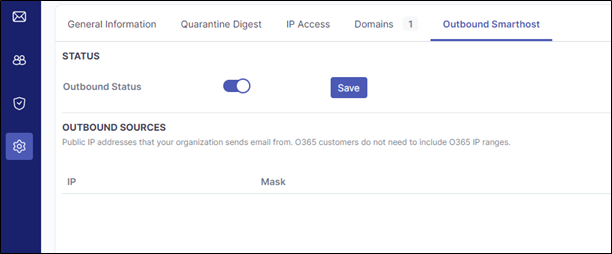
Step 7: Configure Report Junk & Phishing Button (Optional)
The Outlook report button can be utilised to share potential false negatives / false positives with your helpdesk and the Mesh detection team. View our step-by-step guide.
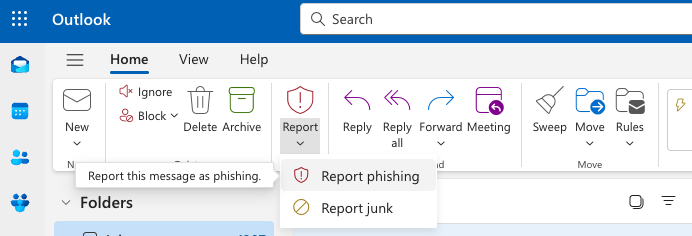
You’re all set. Your email is now protected by Mesh Gateway.
