Import Rules Using a CSV File
A CSV file can be used to upload large amounts of allow or block rules in bulk. Rules in the CSV file should adhere to the format outlined in the below tables.
To upload a CSV with allow and/or block rules, perform the following steps.
Step 1: Navigate to the "Policy"
On the customer level account, navigate to the "Policy" page in the sidebar.
Step 2: Select Allow/Block Rule.
Select the "Allow Rules" or the "Block Rules" tab.
Step 3: Select "Upload CSV"
Click the "Upload CSV" icon in the top right corner. A popup window will appear. An example CSV can be downloaded by clicking the blue "here".
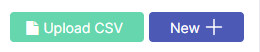
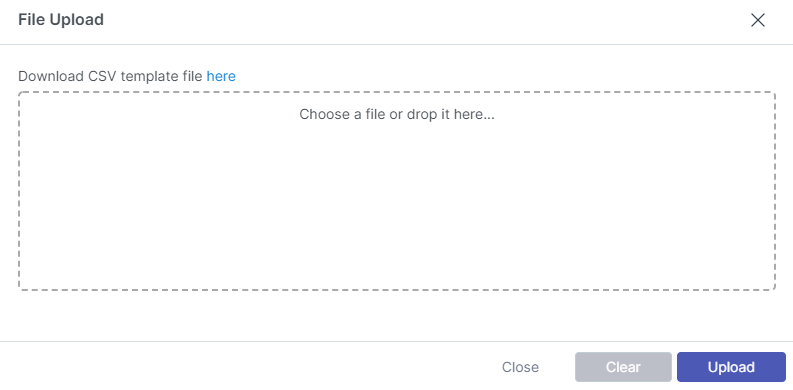
Step 4: Select file and Upload
Click the "Chose a file" or drag a CSV file onto the box and select upload.
Allow rules format
sender | recipient | rule | |
|---|---|---|---|
| 1 | importantclient@example.com | ceo@meshsecurity.io | allow |
| 2 | example.com | meshsecurity.io | allow |
| 3 | *.com | Organization | allow |
Explanation:
Demonstrates a user to user allow rule.
Demonstrates a domain to domain allow rule
Demonstrates a wildcard allow rule for all domains ending in “.com”. It is applied to the entire customer organization.
Rules will trigger if the header-from OR envelope-from matches the entry.
Block rules format
sender | recipient | rule | |
|---|---|---|---|
| 1 | malicioussender@example.com | ceo@meshsecurity.io | block |
| 2 | example.com | meshsecurity.io | block |
| 3 | *.ru | Organization | block |
Explanation:
Demonstrates a user to user block rule.
Demonstrates a domain to domain block rule
Demonstrates a block rule for all domains ending in “.ru”. This would block any emails for a TLDs registered in Russia. It is applied to the entire customer organization.
Rules will trigger if the header-from OR envelope-from matches the entry.
Troubleshooting Tips
When creating domain level rules, do not include the “@” symbol.
Keep the file size under 2000 rows. If you need to upload 2000+ rules, creating multiple CSV files is recommended.
If your upload is failing, check your CSV to ensure that it is following the template format and that the file type is correct. Ensure there are no invalid symbols, whitespace, or invalid domains/addresses.
If you need to create an allow or block rule for an IP address, please create a “Custom Rule”. More information can be found here: https://docs.emailsecurity.app/help-center/creating-a-custom-rule.
Tip: You can combine allow and block rules into one list for importing as long as it remains under the maximum limit of 2,000 rules. This can be performed using the “Upload CSV” button in either the Allow Rules page OR the Block rules page. Allow rules will appear in the allow page and vice versa.
