Remediate
Our Remediate function is available to partners using Mesh 365 or Mesh Unified. This feature allows you to remove an email(s) across multiple tenants at the same time, essentially acting as an email incident response tool for MSPs. Within 30 seconds you can go from a user report to globally resolving an incident for all your customers.
Emails older than 28 days cannot be remediated.
For information on our Auto Remediate feature, see this article: Auto Remediate
Step 1: Select Email(s)
Select the email(s) you want to remediate.

Step 2: Remediate and Block
Click “Remediate” or the dropdown arrow to create block rules for recipient, customer, or all customers.
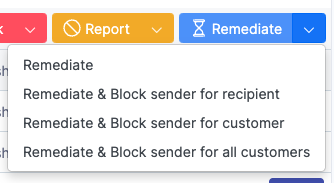
Step 3: Confirm
A confirmation popup will appear. Click “Remediate”.
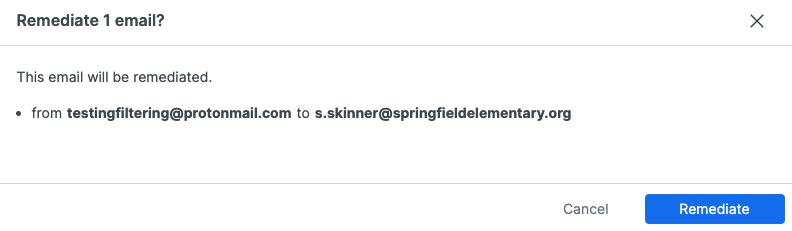
Step 4: Updated Status
The status will now update to “Remediate” to indicate it has been removed from the user’s mailbox.
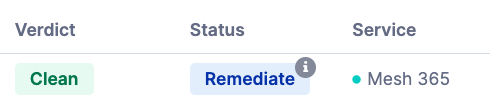
Step 5: Undo Remediate (Optional)
If you wish to reverse this action, simply select the email again and click “Undo Remediate”. This will return the email to the user’s mailbox.
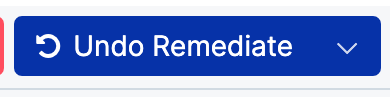
If an email has been in the remediate status for more than 14 days, you cannot undo the action.
