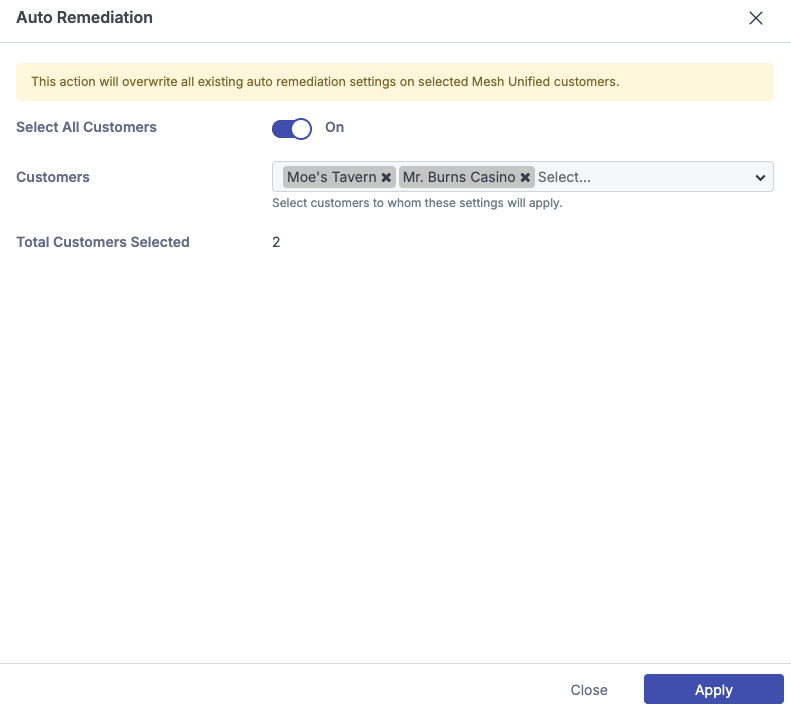Auto Remediation
Our Auto Remediation function is available to partners using Mesh 365 and Mesh Unified. It enhances email security by scanning the inbox for 48 hours post-delivery. This feature allows for the notification or automatic removal of emails that become weaponized after their initial delivery.
For information on our Remediate feature, see this article: Remediate
Step 1: Navigate to Policy
Navigate to the Policy page.
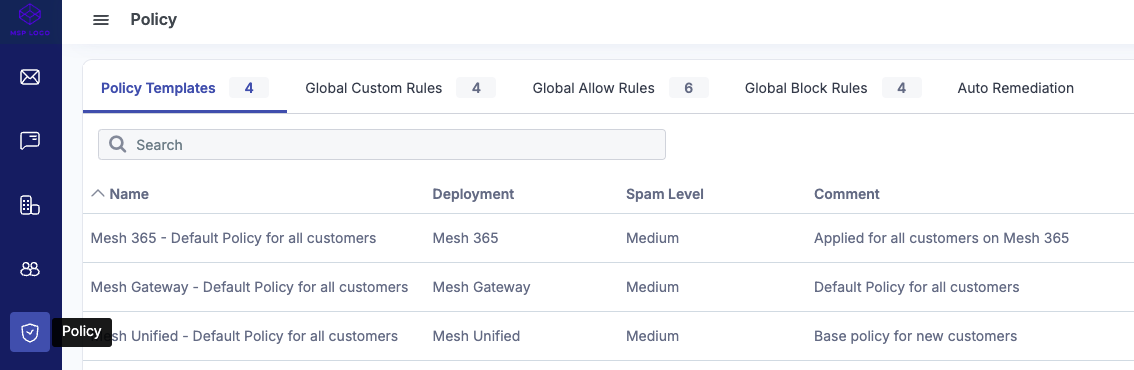
Step 2: Select Auto Remediation
Select the “Auto Remediation” tab.
Step 3: Configure settings
Off: This will switch off the notifications and auto remediate feature.
Notify Only: The “Notify Only” option which will send an email alert containing details about the email that should be remediated. The email will need to be manually remediated by a partner team member or administrator via the Live Email Tracker.
Auto Remediate: This will send an email alert containing details about the email and automatically remediate it from the mailbox.
Send Notifications To:
Administrators - Sends alert to every mailbox that has an administrator role at the customer level.
Partner - Sends alert to the addresses defined at MSP level.
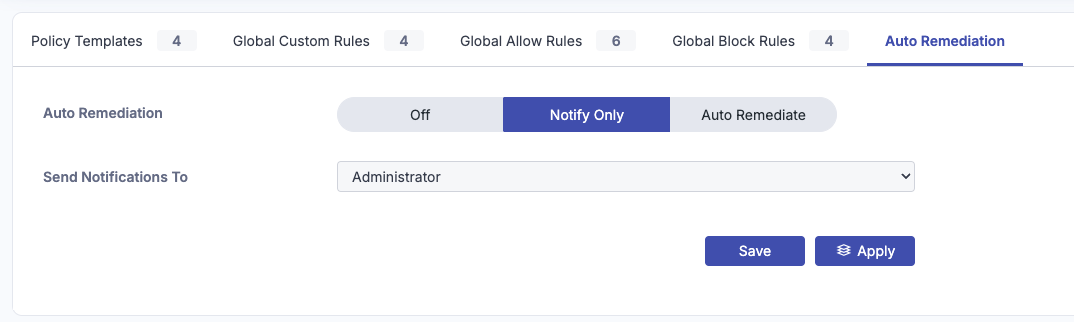
Step 4: Apply to Customers
Click the apply button to push changes to customers. Applying the changes from the partner view will override the auto remediation settings in place for selected customers.