Modify License Count
For customers using the Azure Sync, both the license and mailbox counts are dynamically updated.
For customers not using the Azure Sync, license changes need to be made manually. This guide explains how to increase or decrease the license count.
Step 1: Navigate to "Customers"
Select "Customers" from the sidebar menu.
Step 2: Locate the Customer
Find the customer you wish to modify.
Step 3: Click the Pencil Icon
Click the pencil icon to make changes to the customer's details.

Step 4: Update “Licenses”.
Update the count to the correct amount of licenses required.
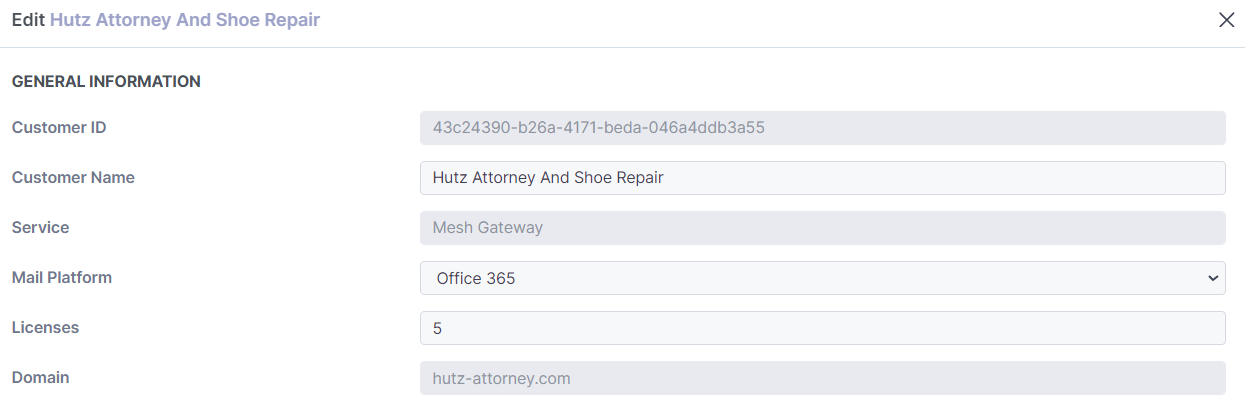
When logged into a customer-level account, the number of mailboxes and licenses are displayed on the "Users" page.
Mailboxes with the "User" role require a license.
Mailboxes with the "Functional Address" role (shared mailboxes and distribution lists) are free and do not require a license.
The license count should match the number of mailboxes with the "User" role, plus any additional mailboxes with the administrator role (the built-in admin is free).
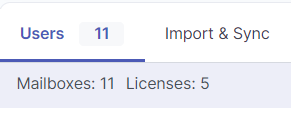
Step 5: Submit
Click submit to save changes.
