Exporting Results from the Live Email Tracker
This article explains how to export results from the Live Email Tracker view.
This feature is available on the Live Email Tracker tab on both Partner and Customer level. Only Team Members and local administrators with “Live Email Tracker” permission have access to it.
Exporting Results
The export functionality saves results with the existing search filters currently active on the Live Email Tracker, allowing you to specify what you want to appear on the report.
Step 1
Perform a search of the emails you want to export.

Step 2
Click the download icon situated in the top-right corner of the Live Email Tracker view.
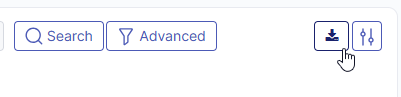
Step 3
Select "Export” to start the process. A confirmation prompt will appear.
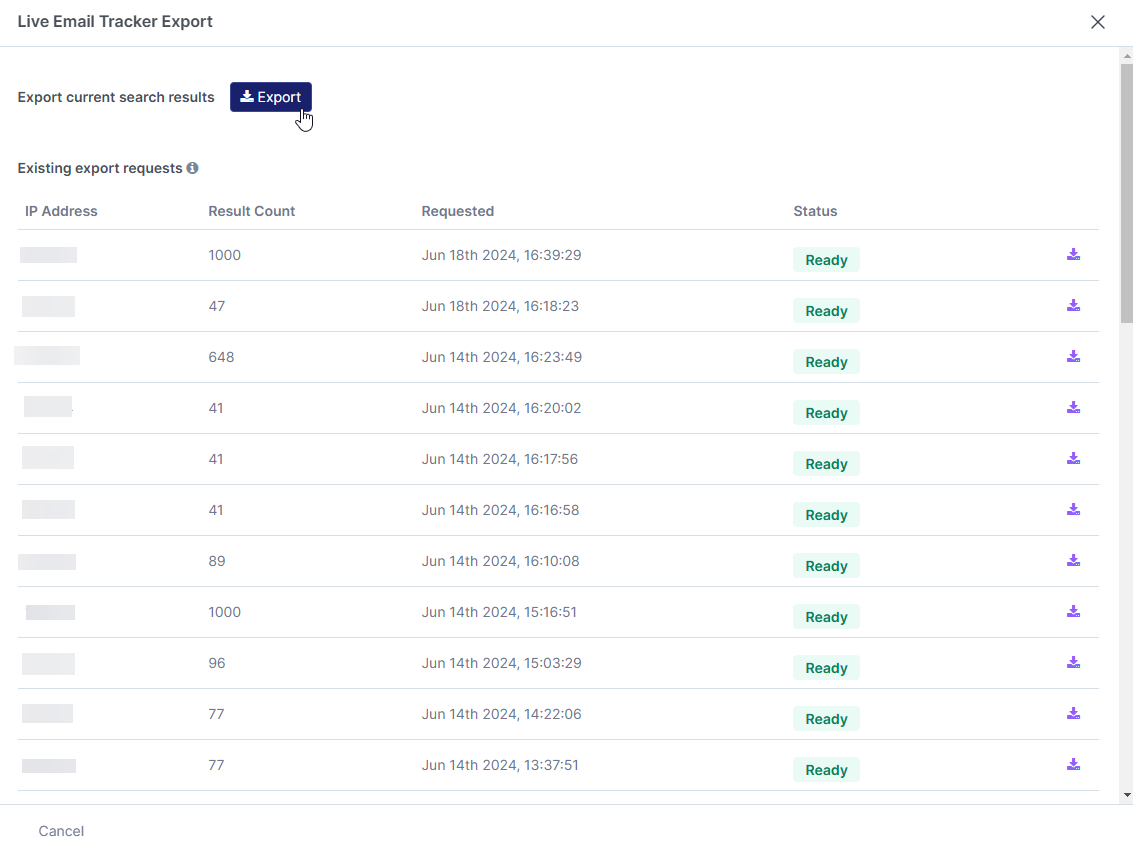
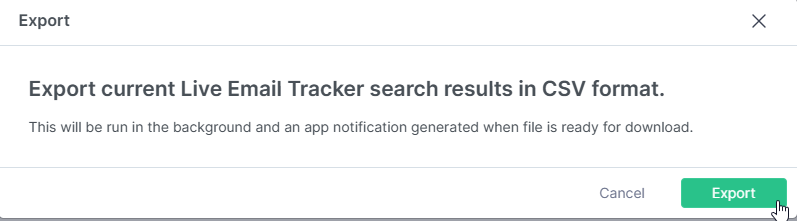
Step 4
Click "Export" to send the request. The page will confirm if it was successful and automatically exit the pop-up.
Step 5
The status will change to “Started” while it processes the results. This may take some time depending on the volume of emails being exported. Once complete the status will update to “Ready”.
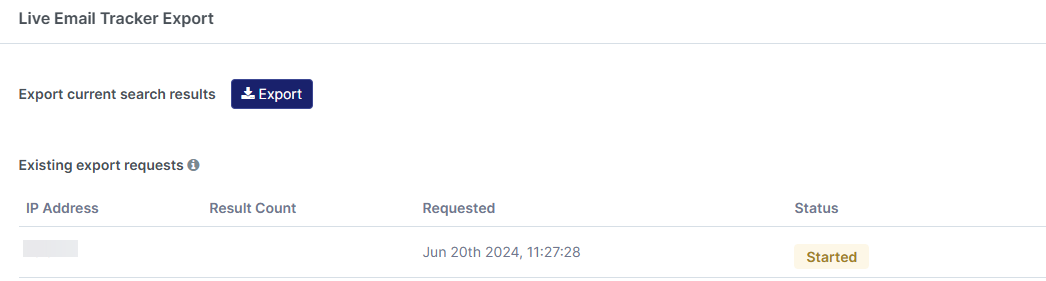
Step 6
Click the download icon to save the generated CSV file. Exported files are available for 7 days after which they are automatically deleted.

