Syncing from Azure AD/Entra ID
The Azure Sync can be used for seamless integration between your O365 environment and Mesh.
Mesh performs hourly syncs with Azure, periodically checking for changes in the customer environment, including new accounts, licenses, aliases, and other user updates.
There are two methods to authorize and sync.
Step 1a: Navigate to the "Customers" page.
Navigate to the "Customers" page on the partner level.
Step 2a: Edit Customer
Click the pencil icon to edit a customer.
Step 3a: Select O365 Authorize
Click O365 Authorize. This will ask you to login into a Microsoft account. This should be the account that has the relevant permission to sync mailboxes from Azure.
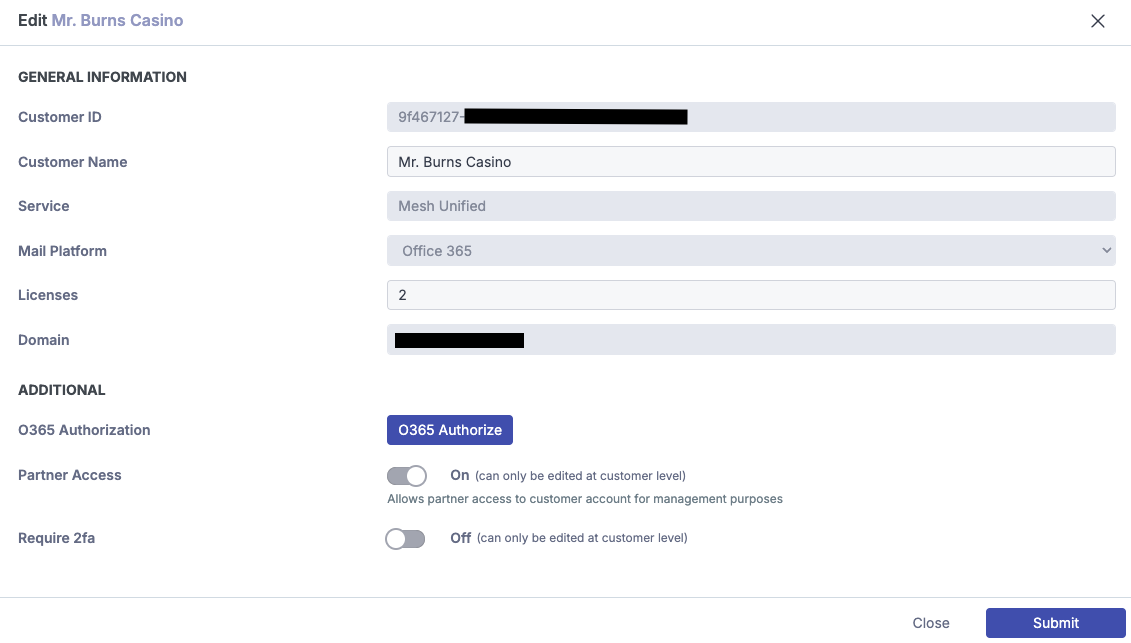
Step 4a: Sync Complete
Once successfully logged in, a sync will automatically be performed and the users table within Mesh will be populated.
Step 1b: Navigate to the "Users" page.
Once logged in, navigate to the "Users" page on the customer level.
Step 2b: Select "Import & Sync"
Select the "Import & Sync" tab. Ensure the “Azure Sync” option is selected.
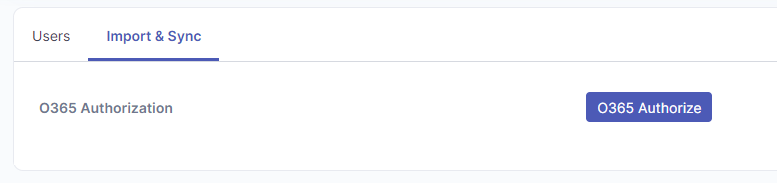
Step 3b: Select O365 Authorize
Click O365 Authorize. This will ask you to login into a Microsoft account. This should be the account that has the relevant permission to sync mailboxes from Azure.
Step 4b: Sync Complete
Once successfully logged in, a sync will automatically be performed and the users table within Mesh will be populated.

Distributions Lists for Mesh 365 Customers
We do not synchronize distribution lists when using Mesh 365 because the API detects emails within user mailboxes. Since distribution lists are not mailboxes, they are excluded from the synchronization process. Instead, received emails will appear in the Live Email Tracker as received by each list member.
Clear Cache & Sync
In some rare cases, clearing the synchronization cache might be necessary if there is an error during the normal sync process, and it becomes evident that some modifications or data from Azure AD/Entra ID are not correctly reflected in Mesh.
This type of sync will take a little more time depending of the size of customer and should be used in cases the sync hasn’t worked or data is missing.
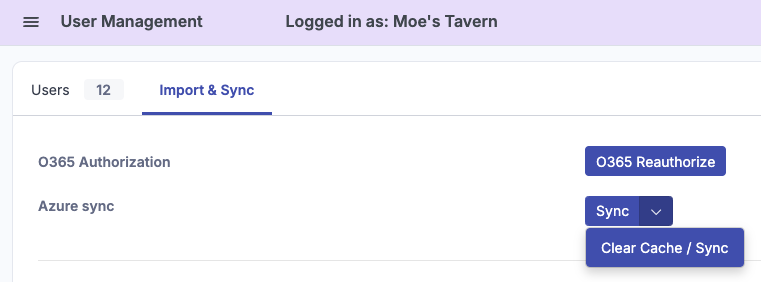
Recipient Verification in Mesh
Dynamic Verification
The dynamic verification accepts any message for the customer domain and attempts deliver to O365.
If the response from O365 indicates the the address is valid, the response is cached, and the message is accepted for delivery.
If the response from O365 indicates the the address is invalid, the response is cached, and the message is rejected.
Some mail servers have a catch-all configuration, which accepts all incoming messages, regardless of the recipient address. In this scenario, the message will be delivered instead of being rejected.
Example rejection message in Mesh:
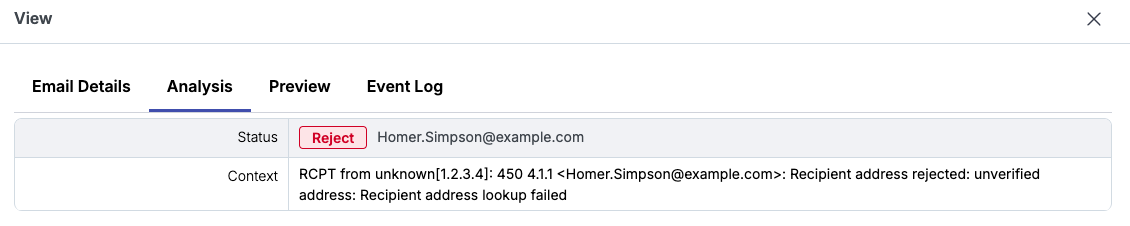
Recipient address rejected: unverified address: Recipient address lookup failedStatic Verification
For a more controlled approach to recipient validation, Mesh supports static verification. This method relies on the predefined list of users within Mesh. Any email addressed to a recipient not listed in Mesh users list will be rejected.
