Create a Mail Flow Rule for Mesh in Microsoft 365 / Exchange (Inbound)
In order to allow email filtered by Mesh to be delivered safely without any double filtering from Microsoft, you need to create a mail flow rule in Microsoft 365 / Exchange for Mesh’s IP ranges.
It is recommended that you consult Microsoft’s official documentation to ensure the setup is relevant to your environment.
This guide covers the following scenario:
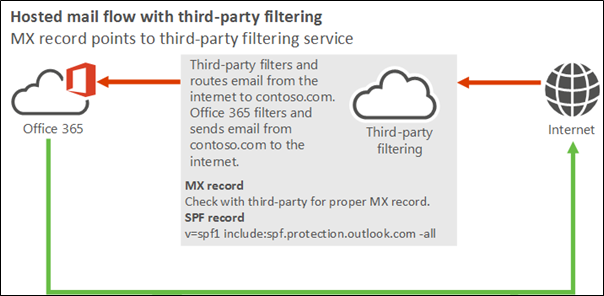
Step 1: Navigate to the Mail Flow
Navigate to the “Mail Flow” section in your Exchange Admin Center and select “Rules”.
Step 2: Add a rule
Select “Add a Rule” and then “Create a new rule”.
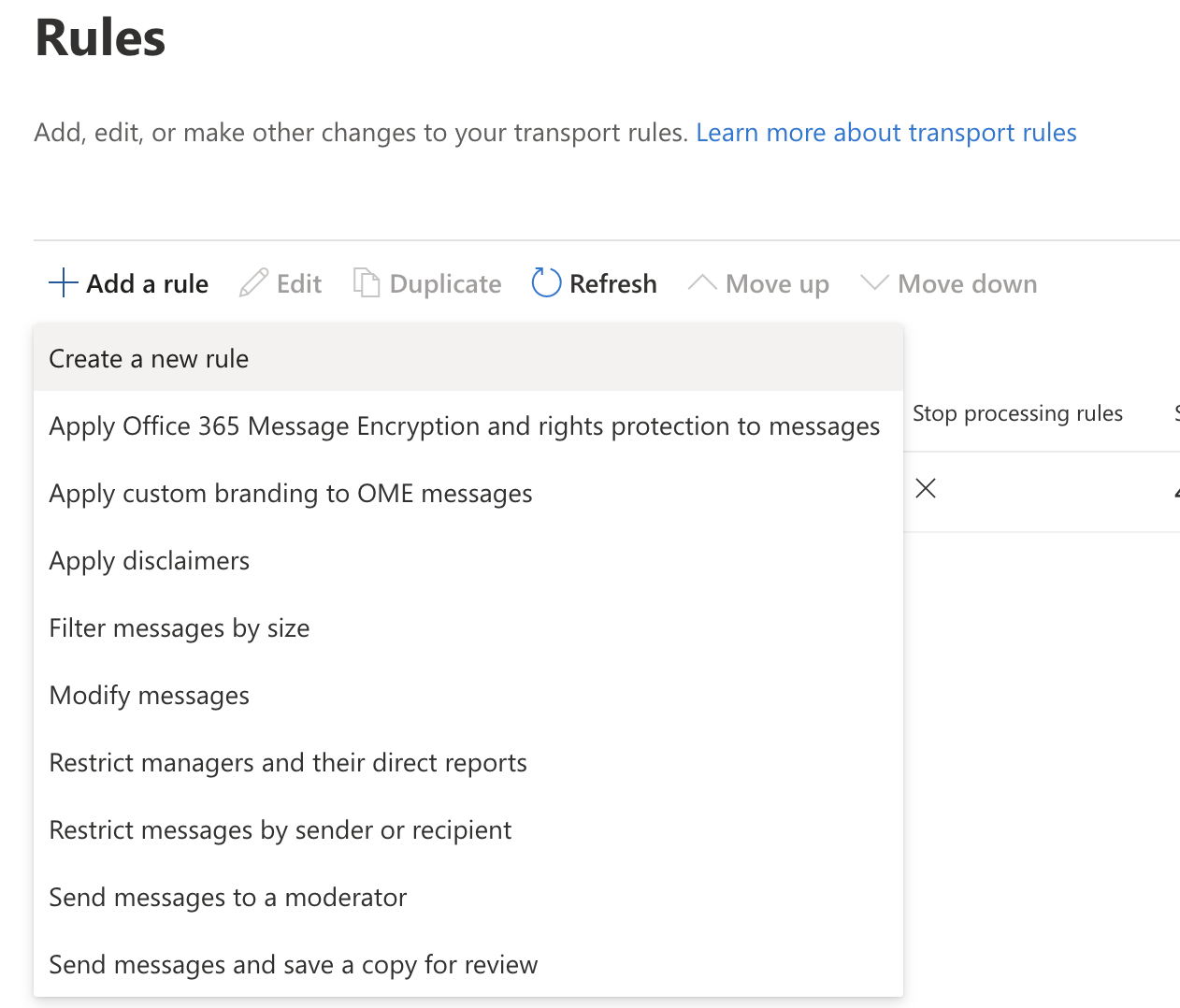
Step 3: Rule Conditions
Give the rule a name and apply the following rule conditions.
The sender → is external/internal → Outside the organization.

AND
The sender → IP address is any of these ranges or exactly matches → Enter the Mesh IP ranges specific to your region. You can find the IP ranges here.
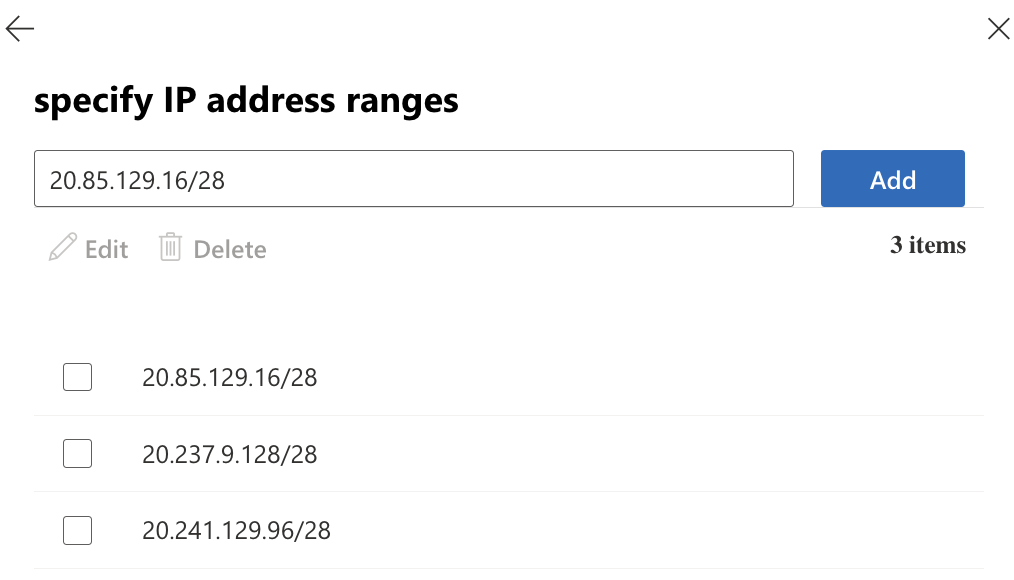
Important: Ensure you use the IP range applicable to your region. Using the incorrect range will result in loss of email.
Step 4: Do the Following
Under the “Do the following”, select “Modify the message properties”, select “set the spam confidence level (SCL)”, choose “Bypass Spam Filtering”.

Step 5: Completed Rule
The completed rule conditions should look like this.
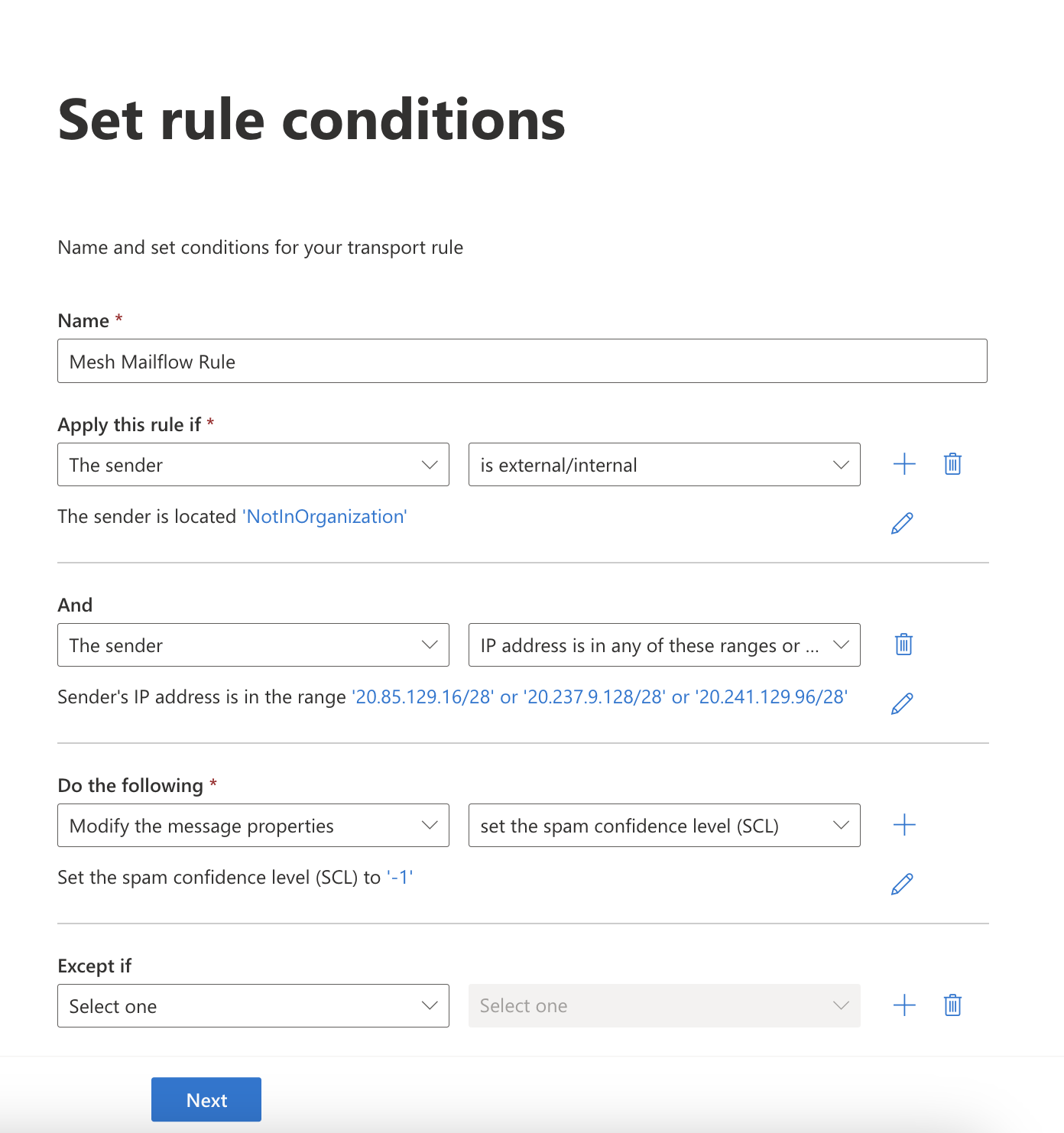
Step 6: Rule Settings
The rule settings do not need to be changed and you can select next.
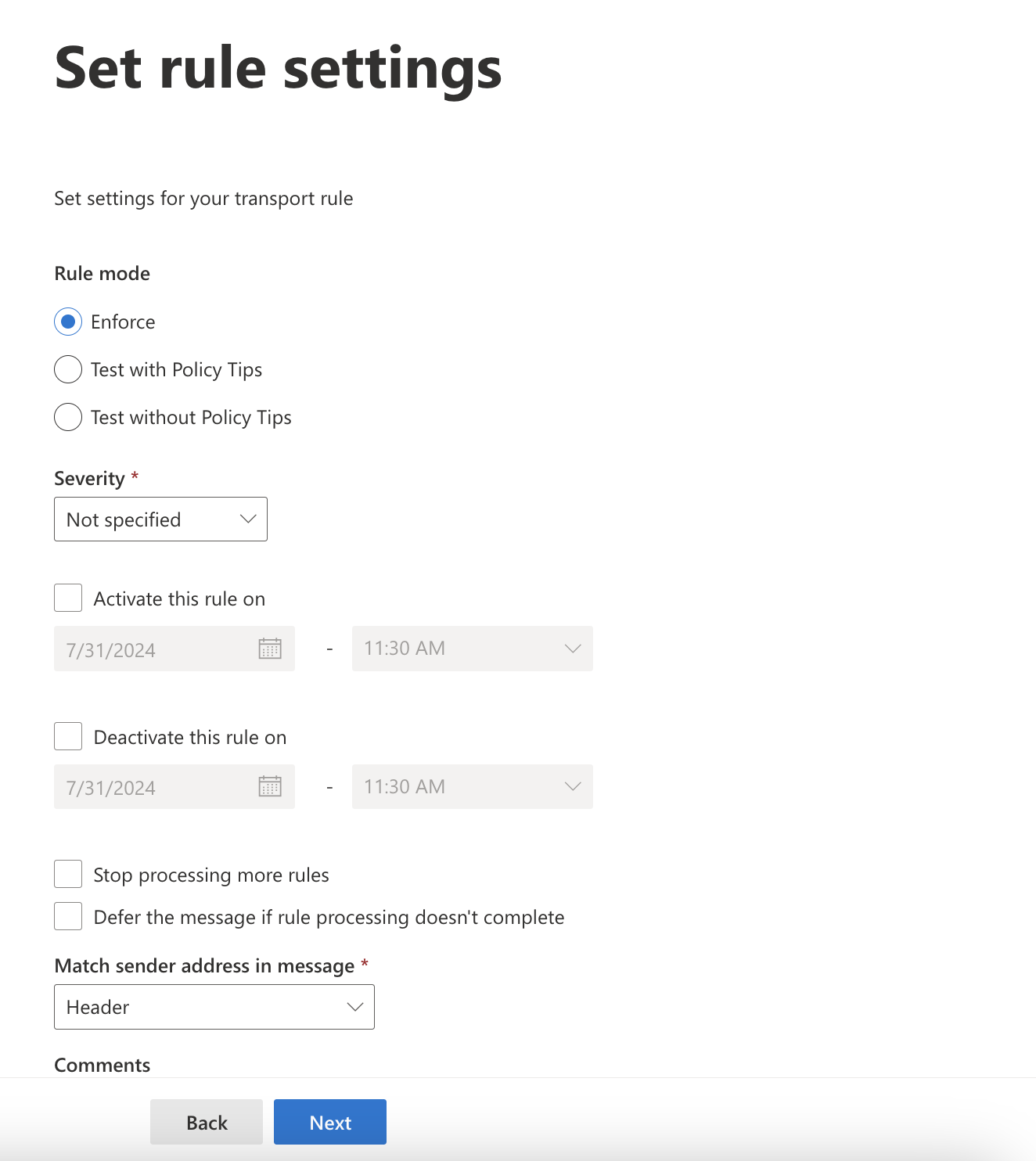
Step 7: Enable Rule
Once saved it will appear in the list of rules. Ensure it is enabled.
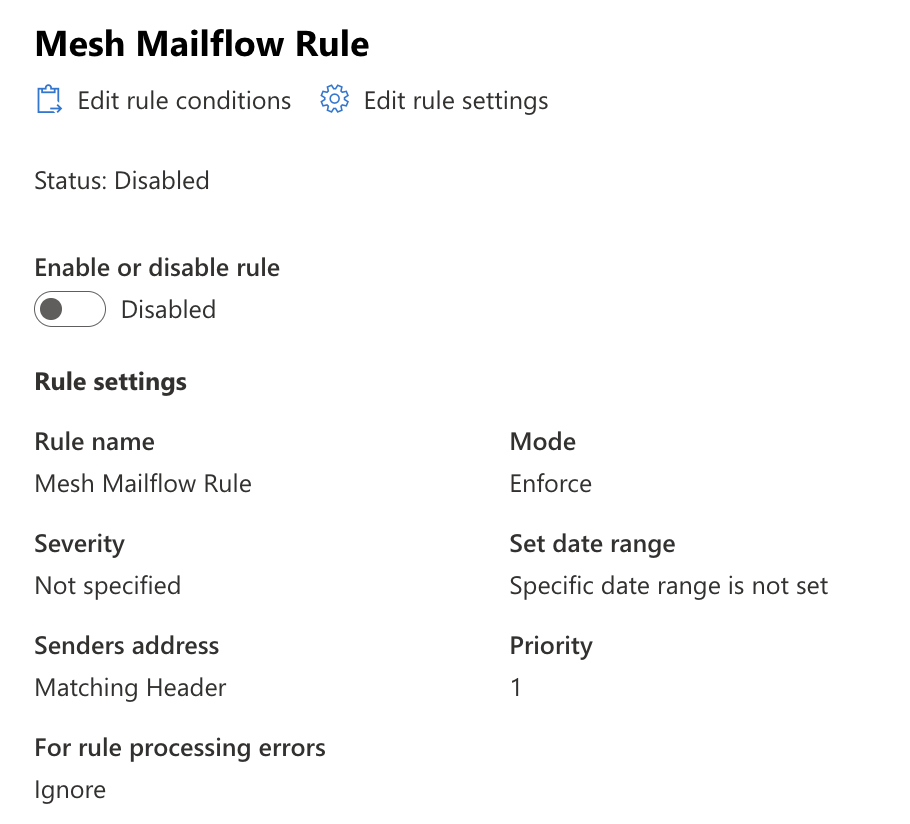
You’re all set!
