Mesh 365
This guide outlines how to install Mesh 365 for organizations on Microsoft 365, where their mx records point to Microsoft or to a third party email gateway.
🕐 Installation Time: Less than 2 minutes
Tip: If this is your first time setting up a customer in Mesh (or even if it’s not), it is worthwhile familiarizing yourself with this checklist ⟶ Before You Start Checklist
Step 1: Click edit on the customer account on the Customers page
After you’ve completed the order form, click on the edit icon to the right of the customer’s name.

Step 2: Click authorize
Select "O365 Authorize" to permit Mesh to connect to your Microsoft 365 tenant. This will take you to the Microsoft 365 login page.
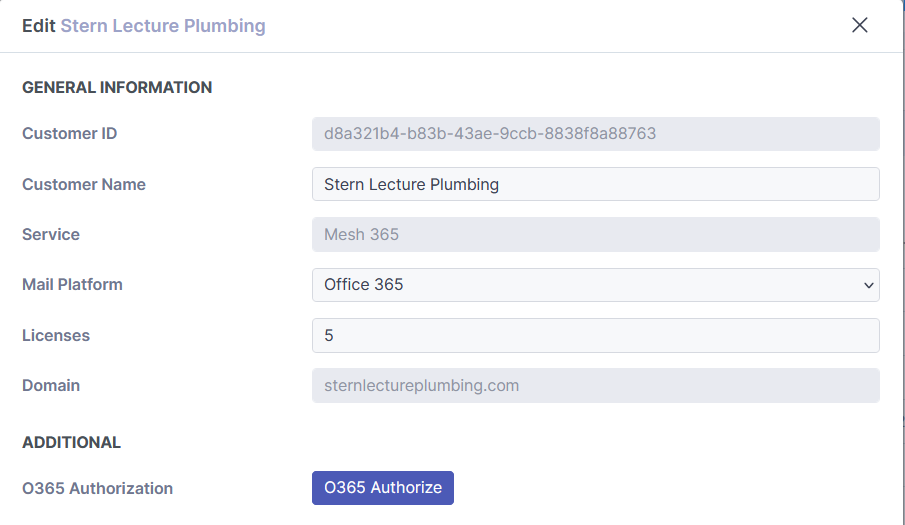
Once logged in, you need to accept the permissions. This will take you back to your Mesh MSP portal where you need to click accept again.
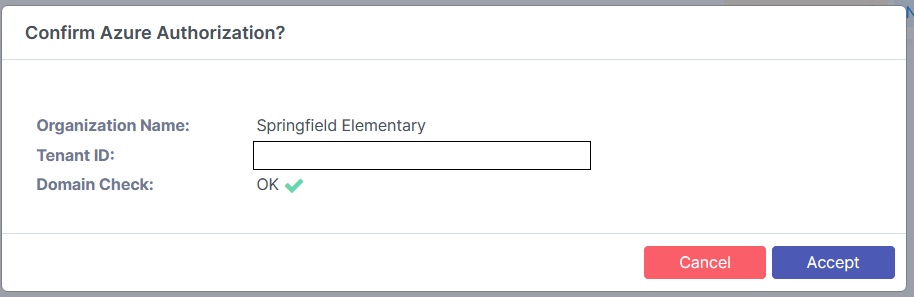
Step 3: Click sync to populate mailboxes
Clicking on the Azure Sync will populate all mailboxes in Mesh.
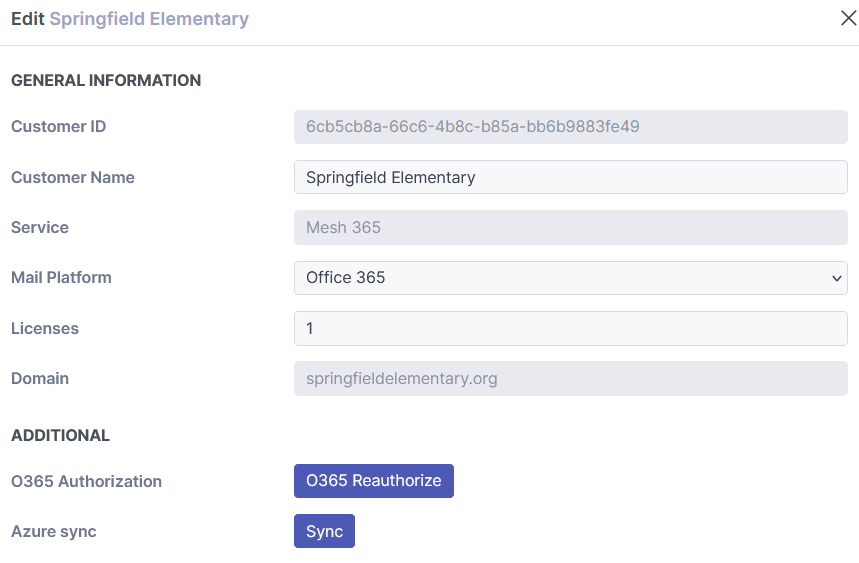
Step 4: Create a mail flow for rule for Mesh in Microsoft 365
This step is required if you have any of the customer policy options set to “Quarantine in Mesh”.
To ensure Mesh quarantine digests generated by our servers and any emails released from the Mesh quarantine are delivered without additional filtering by Microsoft, you need to create a mail flow rule in Microsoft 365 for our IP ranges.
This video walks you through the process step by step:
https://www.youtube.com/watch?v=qKW7pdLeS-EEnsure that the IP ranges applicable to your region are used. You can find this here.
View our step by step guide on creating a mail flow rule.
Visit Microsoft’s documentation on this here.
If you are moving from a Secure Email Gateway, you will likely have an existing connector in place to reject emails that aren't sent from a specific IP range.
You will need to update this to include Mesh’s IP ranges so that Mesh quarantine digests and emails released from Mesh quarantine are delivered.
You’re all set. Your email is now being scanned by Mesh 365.
