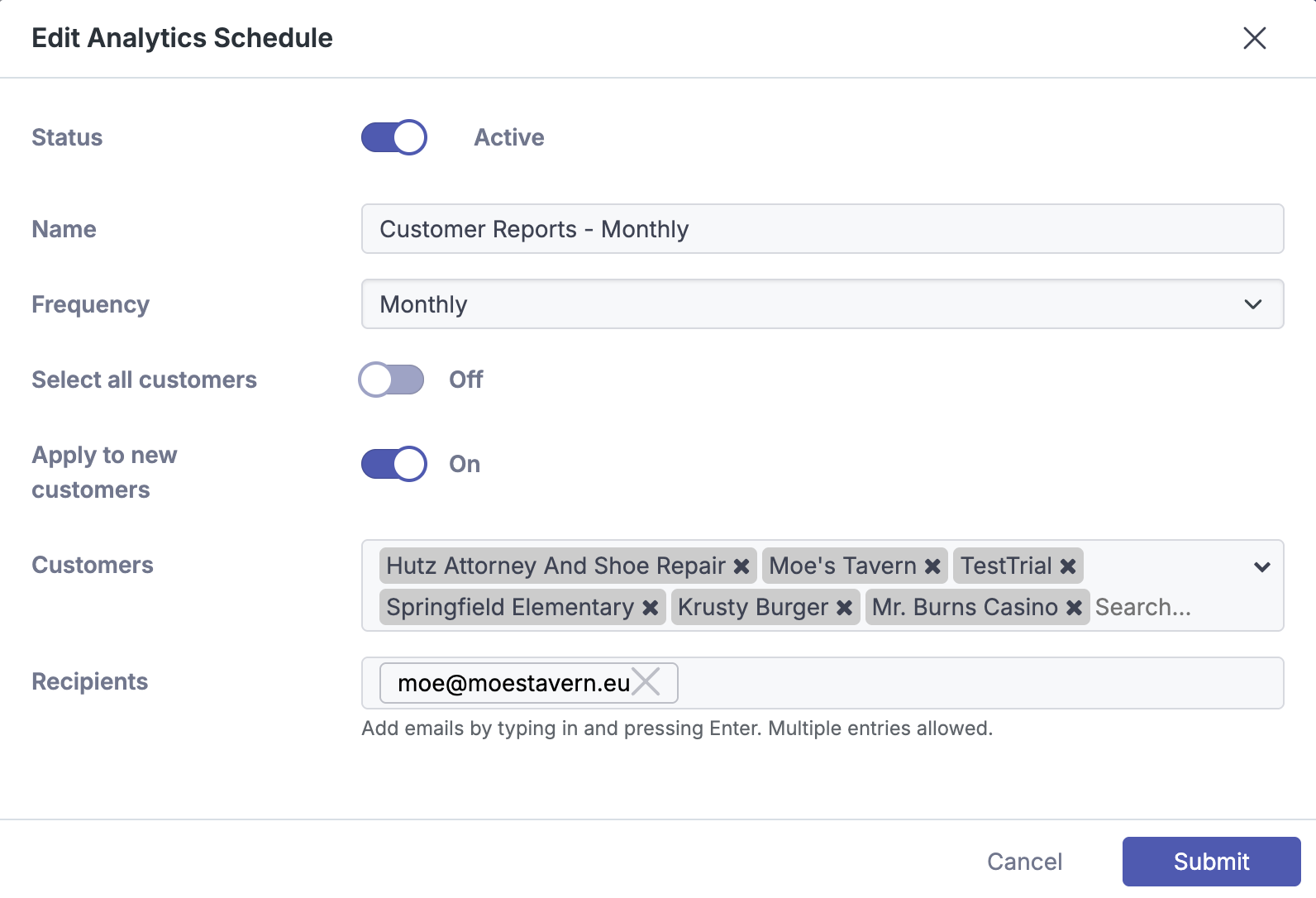Analytics
The Analytics page allows partners to generate an Email Security Assessment (exclusive to Mesh 365 Monitor Mode) and an Executive Summary Report. These reports provide a summary of data extracted from the Live Email Tracker over a selected time frame, in an easy to digest format.

How to Generate a Report
Navigate to the Analytics page.
Select the Customer you would like to generate the report for.
Choose a Date Range from the available options:
Today
Last 7 Days
Last 30 Days
Custom (maximum period of 90 days)
Click Generate.
Once the report is created it will display the data within the UI. It can also be exported in either PDF or JSON format.
MSPs can add their logo to the report. Mesh Help Center: Adding your MSP Logo
Schedules
Reports can be automatically sent weekly (Monday) or monthly (1st of month). The reports will be bundled into PDF format within a zip file.
Creating a New Scheduled Report
Click 'New (+)'.
Give the report a name.
Select the report Frequency, either Weekly or Monthly.
Select Customers:
Select all customers slider: Enabling this slider will populate all existing customers.
Apply to new customers slider: Enabling this slider will automatically include any newly created customers in the scheduled report.
Manual Selection: Customers can also be manually added to the report if the sliders are not enabled.
Add Recipients: Enter the email addresses of the recipients who will receive the report. The system will send a zip file via email containing the individual reports in PDF format.
Warning: If multiple customers are selected, the reports for each customer will be sent to the all specified recipient(s).