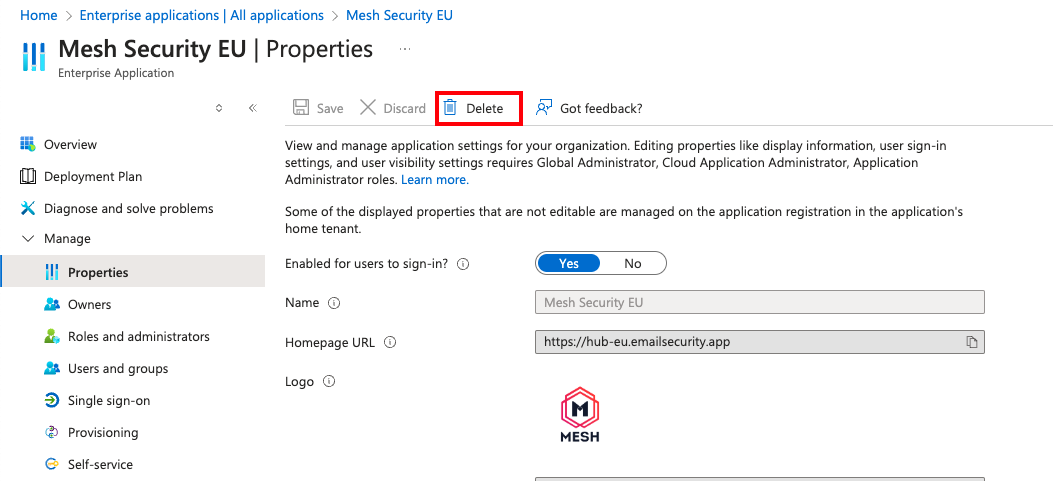Terminating a customer
To terminate a customer account. You should first remove any connectors and mail flow rules that were created as part of the initial setup.
Important: Please ensure the MX records are pointed away from Mesh before completing the termination as that mail flow is not disrupted.
Terminate in Mesh
Step 1: Navigate to "Customers"
Select "Customers" from the sidebar menu.
Step 2: Locate the Customer
Find the customer you wish to terminate.
Step 3: Select the Three Dots Icon
Click the three dots icon on the right side of the customer's entry.
Step 4: Select "Request Termination"
Choose "Request Termination" from the dropdown menu.
Step 5: Choose Termination Date
You can either terminate the account immediately or select a future termination date.
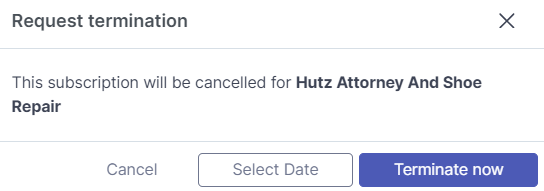
Remove Enterprise App from Azure
Upon termination we will automatically disable mailbox filtering, however, it is recommended to remove the Enterprise Application from Azure. This would need to be performed using an administrator account on the tenant and we cannot remove this automatically.
Step 1: Navigate to Azure
Go to https://portal.azure.com.
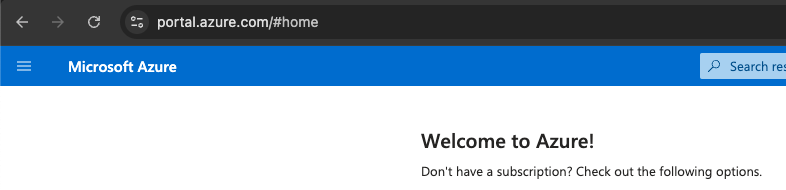
Step 2: Enterprise Applications
Go to Enterprise Applications and select “All applications”.
Step 3: Select App
Select Mesh Security EU or Mesh Security US depending on your region.
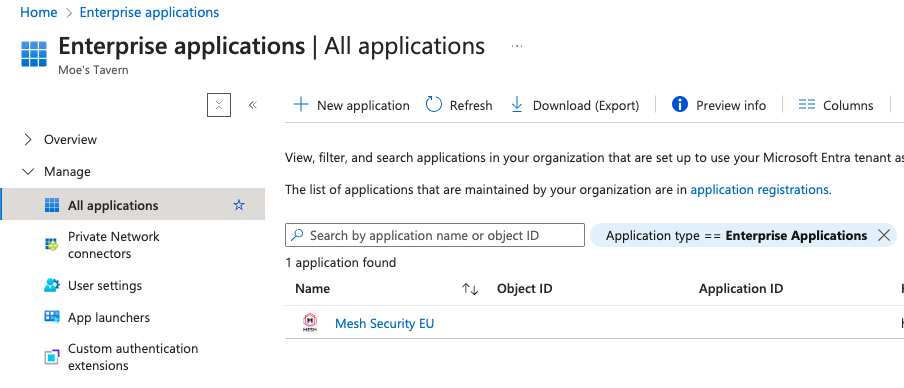
Step 4: Select Properties
Under the “Manage” tab, select “Properties”.
Step 5: Delete
Click delete. This will fully remove our app.